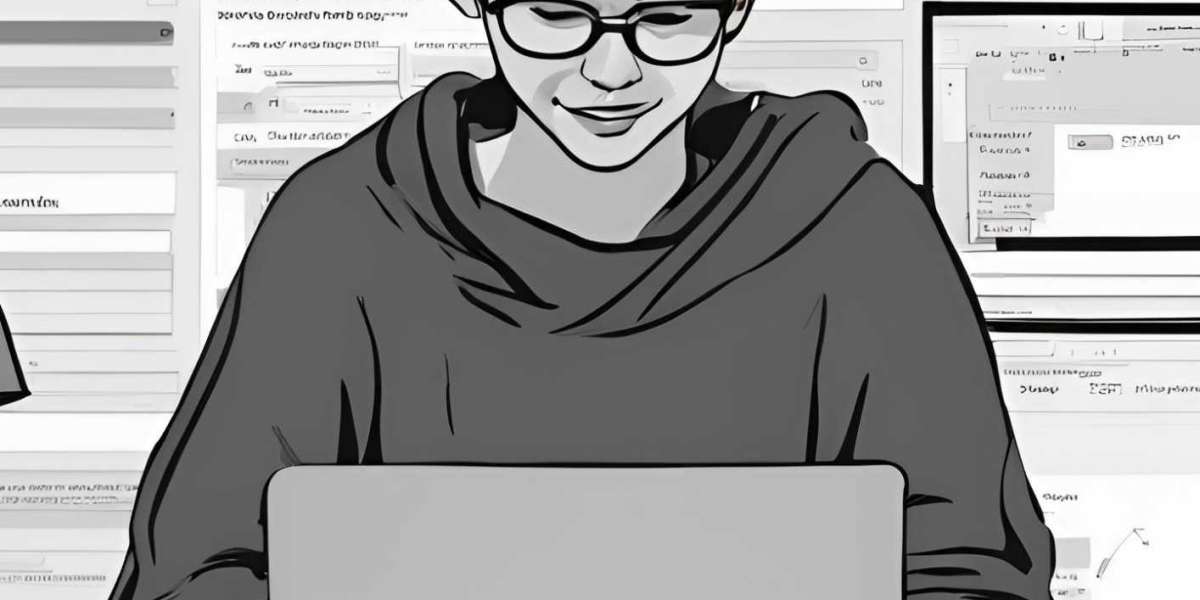Simulink is an indispensable tool for engineering students, providing a platform to model, simulate, and analyze dynamic systems. Whether you’re tackling electrical, mechanical, or control engineering, mastering Simulink can significantly enhance your understanding and performance in these subjects. This guide will walk you through the basics of getting started with Simulink, ensuring you can navigate and utilize this powerful software for your assignments and projects.
Understanding Simulink: What Is It?
Simulink is a MATLAB-based graphical programming environment used for modeling, simulating, and analyzing multidomain dynamical systems. It allows you to build models using block diagrams, which is particularly intuitive for visualizing complex systems and processes. As a student, this means you can focus on understanding the system’s behavior without getting bogged down by intricate coding.
Setting Up Your Simulink Environment
Before diving into Simulink, ensure you have access to MATLAB and Simulink. Most universities provide licenses to their students, so check with your institution's IT department. Once installed, you can open Simulink directly from the MATLAB interface.
- Open MATLAB and click on the Simulink icon or type
simulinkin the command window. - Explore the Simulink Start Page, where you’ll find templates and examples. This is a great place to start if you’re new to the environment.
Building Your First Model
Creating your first model in Simulink involves a few straightforward steps:
- Create a New Model: On the Simulink start page, click on “Blank Model.”
- Add Blocks: Drag and drop blocks from the Simulink Library Browser into your model. For example, you can start with basic blocks like sources (e.g., constant, step), sinks (e.g., scope, display), and mathematical operations (e.g., sum, gain).
- Connect Blocks: Click and drag to connect the blocks, defining the flow of data.
- Set Parameters: Double-click on each block to configure its parameters. This could include setting values for constants or initial conditions for integrators.
- Run the Simulation: Click the run button to simulate your model. Observe the results in the scope or other sink blocks.
Practical Tips for Using Simulink
- Leverage Tutorials and Documentation: Simulink comes with extensive documentation and tutorials. These resources are invaluable for learning specific functions and troubleshooting issues.
- Start Simple: Begin with simple models and gradually add complexity. This approach helps you understand the fundamentals before tackling more advanced projects.
- Utilize Assignment Help Services: If you’re struggling with a complex assignment or need a deeper understanding of specific Simulink features, consider using assignment help services. These services can provide targeted Simulink assignment help online, ensuring you meet your deadlines and grasp the necessary concepts.
Applying Simulink to Your Coursework
Simulink is particularly useful for visualizing theoretical concepts learned in lectures. For example, in control systems courses, you can model and simulate feedback loops, PID controllers, and state-space models. This hands-on approach solidifies your theoretical knowledge and prepares you for practical applications in the field.
Troubleshooting Common Issues
As you work with Simulink, you might encounter some common issues:
- Simulation Errors: Ensure all blocks are correctly connected and parameters are set. Check the command window for error messages and use them to diagnose issues.
- Slow Simulations: For large models, simulations can become slow. Use the profiler tool to identify and optimize performance bottlenecks.
- Inaccurate Results: Double-check your model configuration and parameters. Cross-reference with theoretical expectations to ensure accuracy.
Continuing Your Simulink Journey
As you become more comfortable with Simulink, explore its advanced features like code generation, real-time simulation, and integration with hardware. These capabilities are crucial for senior projects and research, providing a solid foundation for your engineering career.
Conclusion
Getting started with Simulink may seem daunting, but with practice and the right resources, it becomes an invaluable tool in your academic arsenal. Remember to make use of tutorials, start with simple models, and seek help when needed. By mastering Simulink, you'll be well-equipped to tackle complex engineering challenges and excel in your studies.